
P-T-X paths tutorials (MAGEMinApp v1.2.1)
Here we provide a set of tutorials to generate various kind of pressure-temperature-composition paths: including batch melting, fractional melting and fractional crystallization.
E.1. Quick start - first P-T-X path
For the first P-T-X path, simply launch MAGEMinApp and navigate to the PTX path tab. Change default setting for the thermodynamic database (Igneous)(Green et al., 2025 after Holland et al., 2018) and default bulk-rock composition (KLB1 Peridotite anhydrous). In the Path definition panel click on Find solidus and Find liquidus and define the P-T points accordingly:
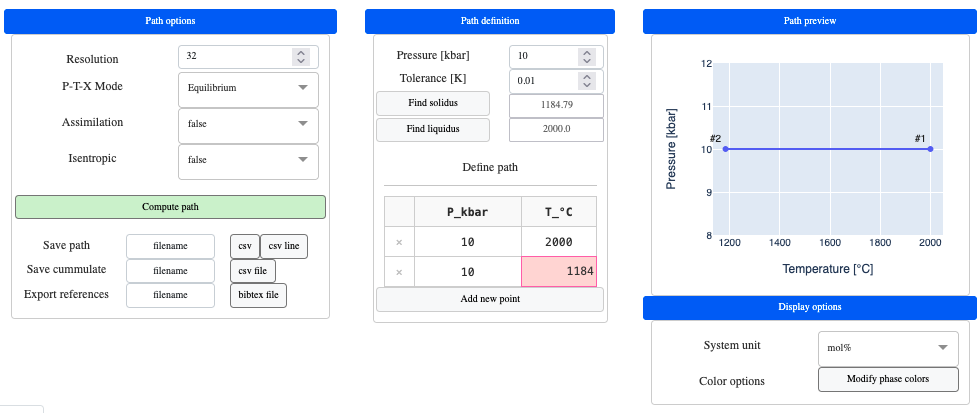
Note
New points for the P-T-X path can be added by clicking on
Add new point.To delete a point simply click on the cross icon on the left of point.
In the Path options panel, change the resolution to 32. This option defines the number of point-wise calculation between two defined points. Hit Compute path and after a few seconds you should get the following result:
Stable phase fraction
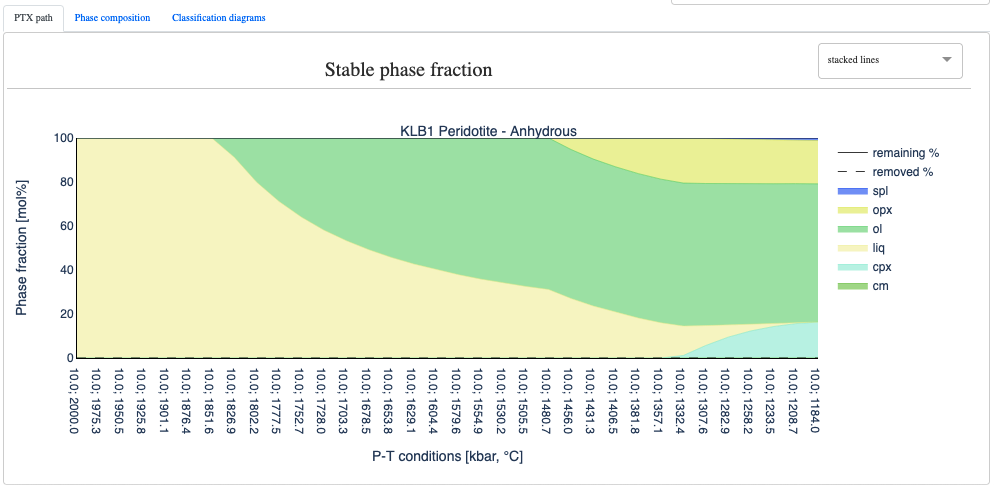
Stable phase composition
Then in the Phase composition tab, click liq which will display the evolution of the melt composition along the path:
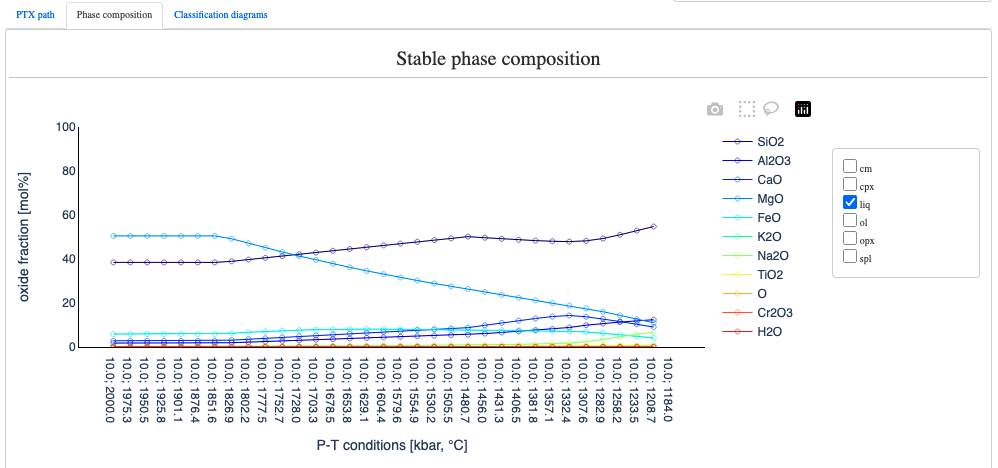
Note
Double-clicking on one ooxide will isolate it.
Double-clicking again on the same oxide, will bring back all the oxides.
TAS diagram
When liq is selected you can access the TAS diagram which displays the evolution of the melt composition (Total Alkali Silica):
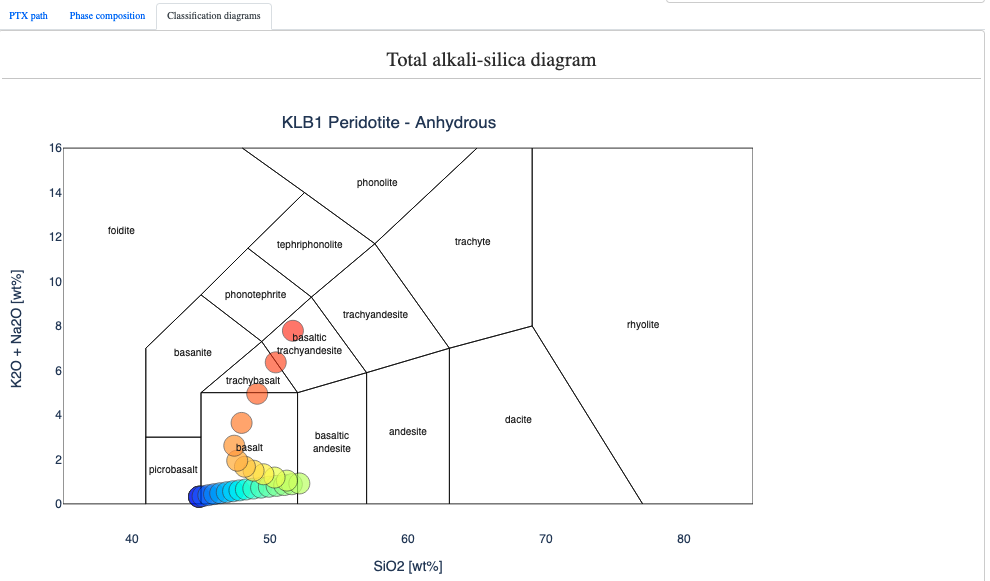
Warning
- When computing a new PTX diagram, to refresh the TAS diagram, you need to unselect and reselect
liqin theCompositionpanel.
E.2. Fractional melting
In this example, we are going to perform fractional melting using SM89 oxidized average MORB composition using the Metabasite thermodynamic database (Green et al., 2016). First make sure you select Aug in the clinopyroxene selection, then define the P-T points of the path as follow:
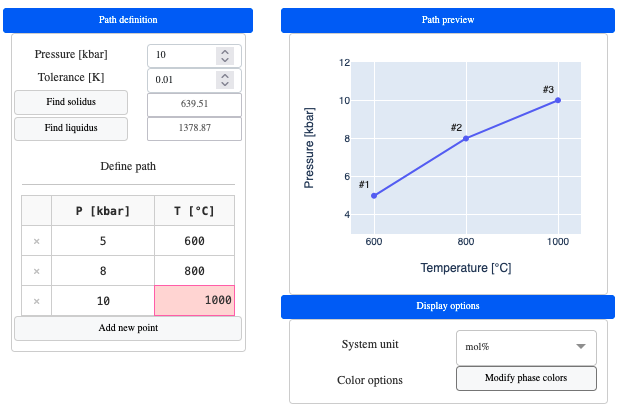
In the Path options panel, choose a resolution of 32, and select P-T-X mode = fractional melting, keep Assimiliation = false and Connectivity threshold [%] = 7:
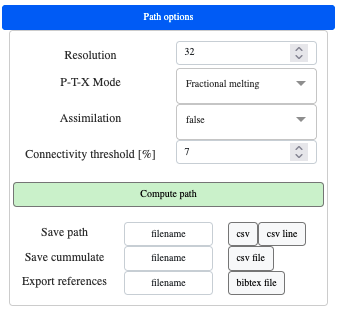
Note
The connectivity threshold is the value above which melt is extracted
Presently, only the melt above this value is extracted to keep the melt fraction at the connectivity threshold.
When computing a fractional melting path using a connectivity threshold, the displayed fraction of melt can be slightly above the threshold as the removed fraction of melt is only applied to the subsequent calculation step. This effect can however be minimized by increasing the resolution.
Process with the P-T-X path calculation, which should yield:
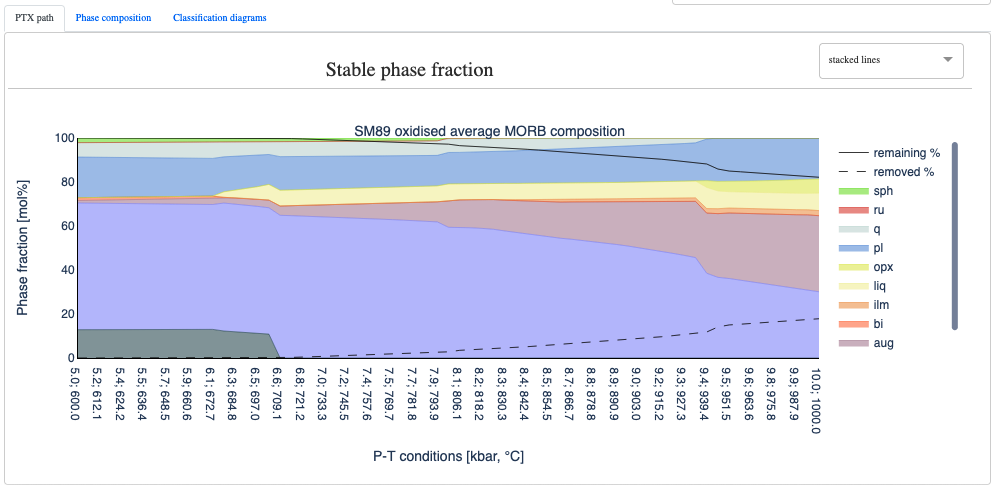
Note
The black continuous line
remaining %represents the remaining % with respect to the starting material.The black dashed line
removed %is the mass % of material removed with respect to the starting material.remaining %+removed %= 100.0
E.3. Fractional crystallization
Let us the same database and bulk rock composition as for the fractional melting example. Simply change the path definition as follow:
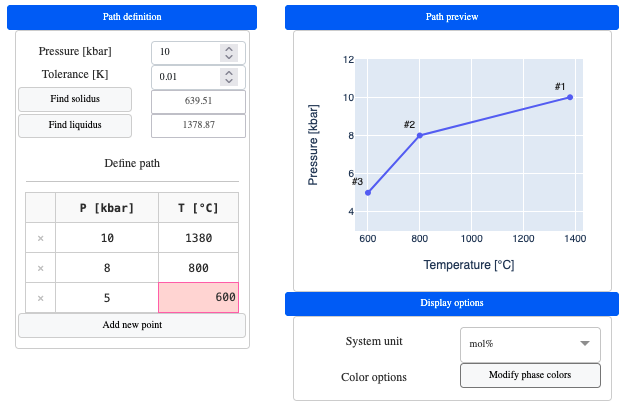
In the Path options panel, choose a resolution of 32, and select P-T-X mode = fractional crystallization, keep Assimiliation = false and Remaining fraction [%] = 1:
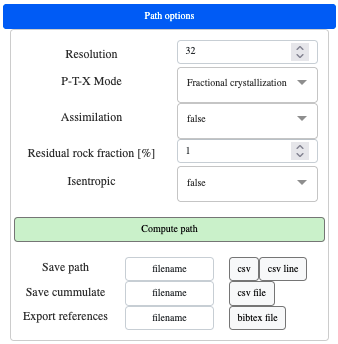
Note
Remaining fraction [%]can be thought as a small fraction of the solid rock carried by the fractionating melt.
Process with the P-T-X path calculation, which should yield:
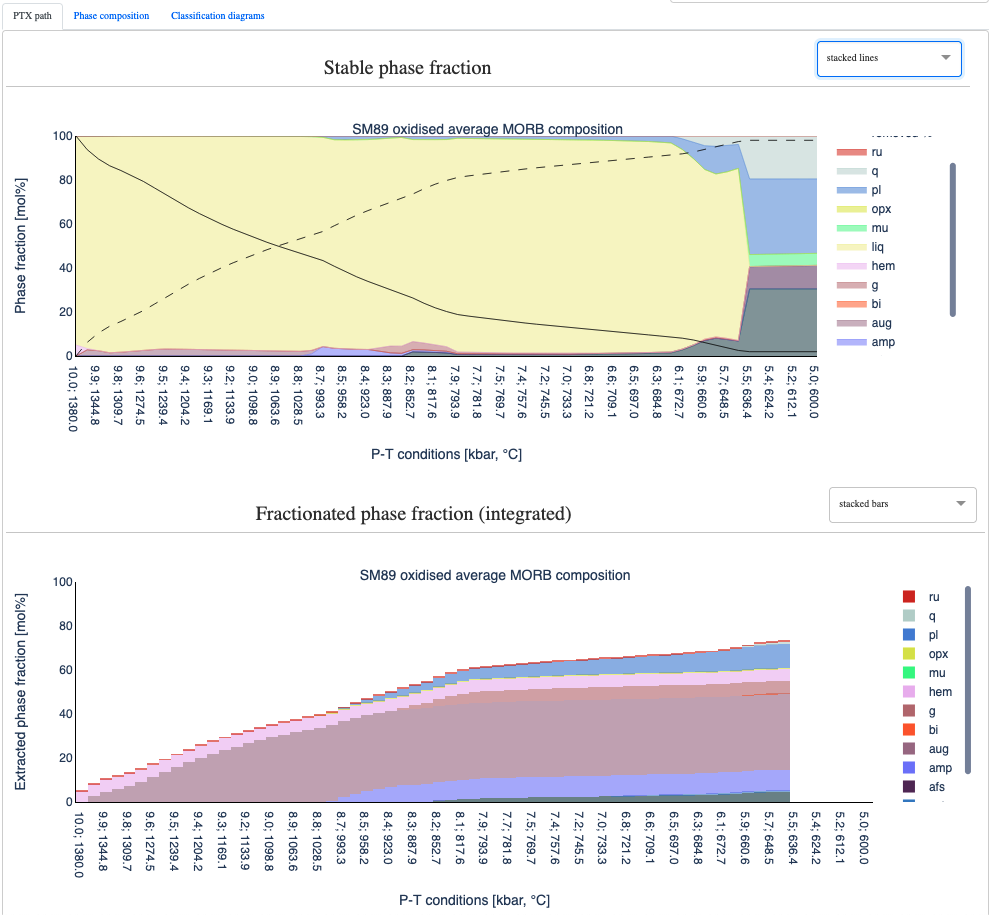
and TAS diagram (Total Alkali Silica):
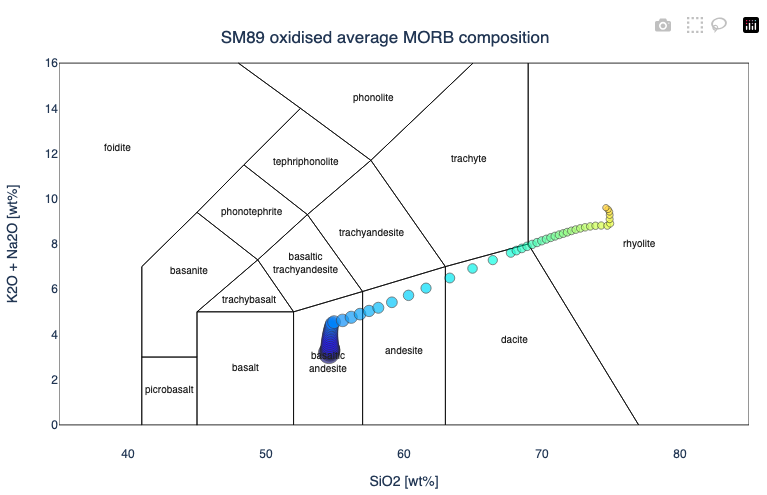
Note
- The size of the circle symbol in the TAS diagram scales with the
remaining %. This gives an idea of the volume of generated magma along the fractional crystallization path.
E.4. Assimilation
In this example we are going to compute an equilibrium batch crystallization path of a wet basalt, and, progressive assimilation of tonalitic composition. Let's first select the Igneous database (Green et al., 2025, after Holland et al., 2018) and define the P-T path as follow:
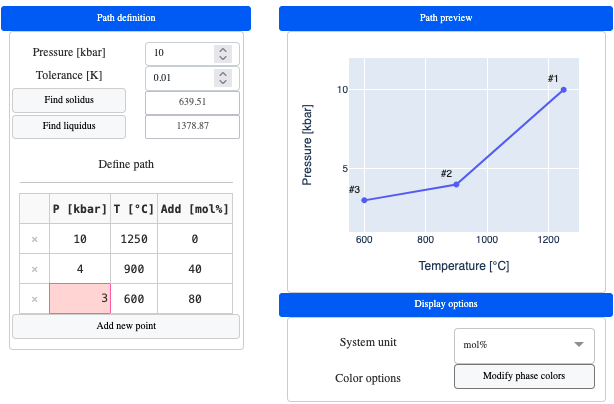
Note
- Notice the new column in the P-T path definition
Add [mol%]. Here you can define how much of the assimilated composition will be added for each P-T step.
In Path options, set Resolution = 32, P-T-X mode = Equilibrium and Assimilatiom = true. When Assimilatiom = true a second bulk-rock composition is available for selection in the Bulk-rock compositionleft panel. Choose Wet basalt for the left (starting) composition and Tonalite 101 for the right (assimilated) composition:
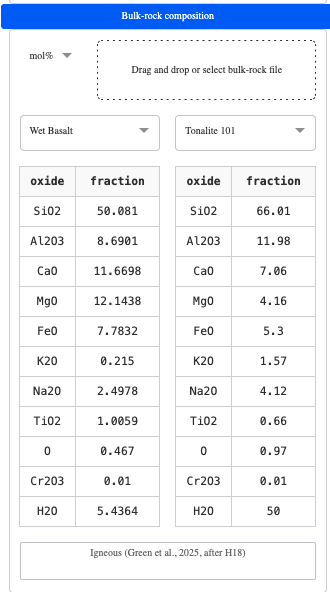
Performing the calculation of the P-T path gives:
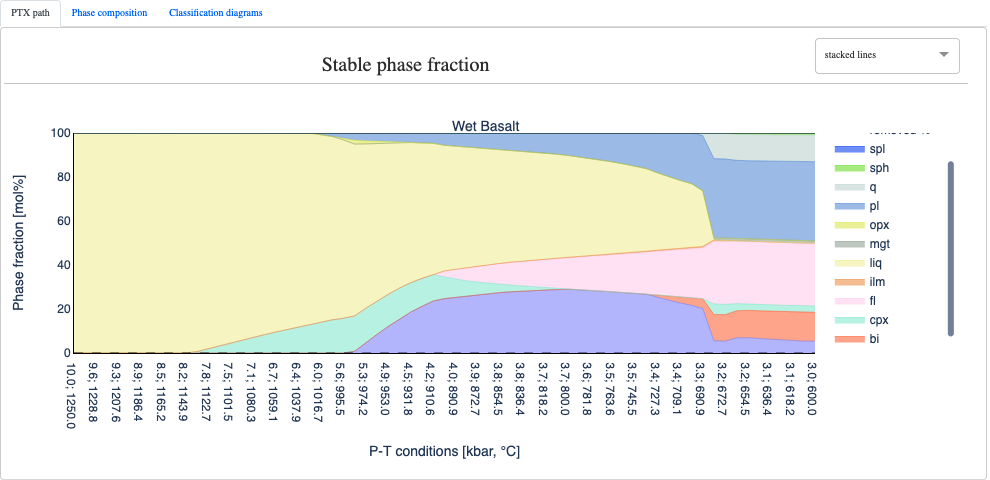
and the following TAS diagram:
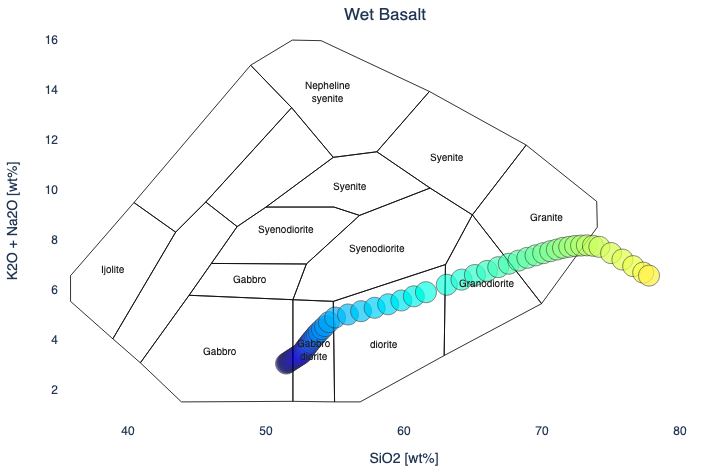
E.5. Variable buffer
To simulate a change in oxydation/reduction state of the system you can also provide variable buffer offsets. Let's start from previous assimilation example 4, and select Buffer = QFM and Variable buffer = true in the Configuration panel.

A new column named Buffer is now available in the Path definition panel and you can modify the buffer offset to your liking. For instance:
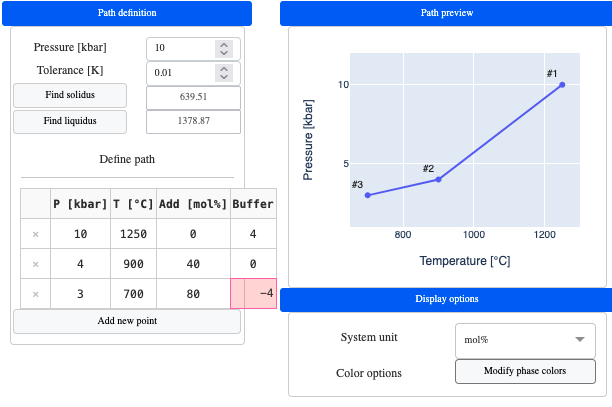
Tip
Don't forget to oversaturate the O content of the bulk-rock compositions.
Performing the calculation of the P-T path gives:
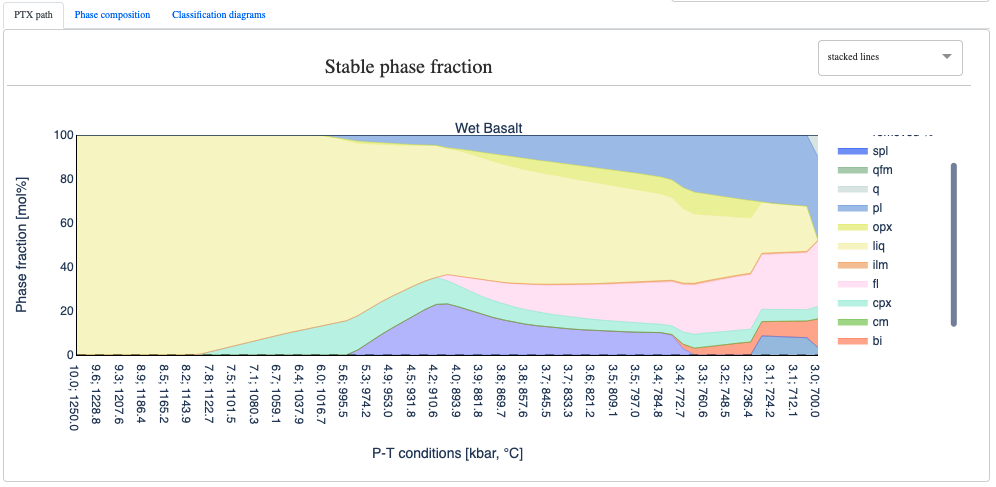
and the following TAS diagram:
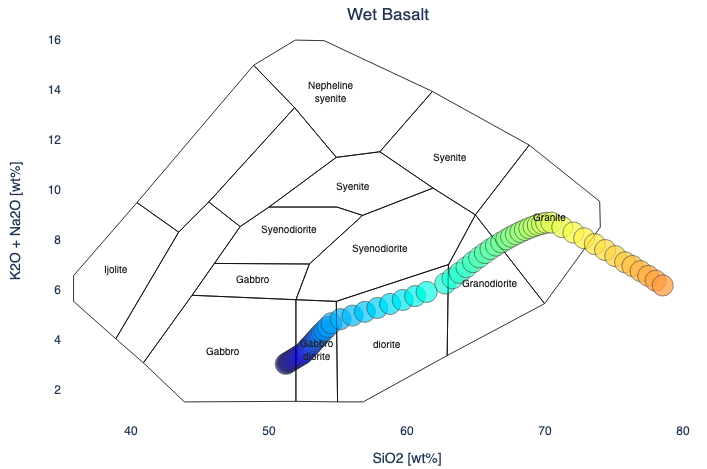
Isentropic path (MAGEMinApp v1.2.1)
Isentropic path typically represent a process where a rock or material undergoes changes in pressure and temperature without any exchange of heat with its surroundings (adiabatic process) and without any entropy production (reversible process). This type of path is often used to model processes like mantle convection or adiabatic decompression melting, where material moves through the Earth's interior under conditions that approximate constant entropy.
Note
The isentropic tab was removed in MAGEMinApp@1.2.1 and merged with PTX path tab. This allowed to use the PTX functionality such as fractional crystallization and assimilation
E.6. Isentropic path - constant bulk
Isentropic paths are easy to setup. Simply launch MAGEMinApp and navigate to the PTX path tab. Change to thermodynamic database (Metapelite)(White et al., 2014) and default bulk-rock composition. In the Path options panel, select Isentropic = true and keep all other parameters by default:
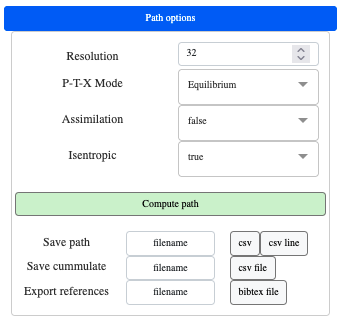
Notice here that for isentropic path only the starting temperature and pressure can be changed. Then simply click Compute path:
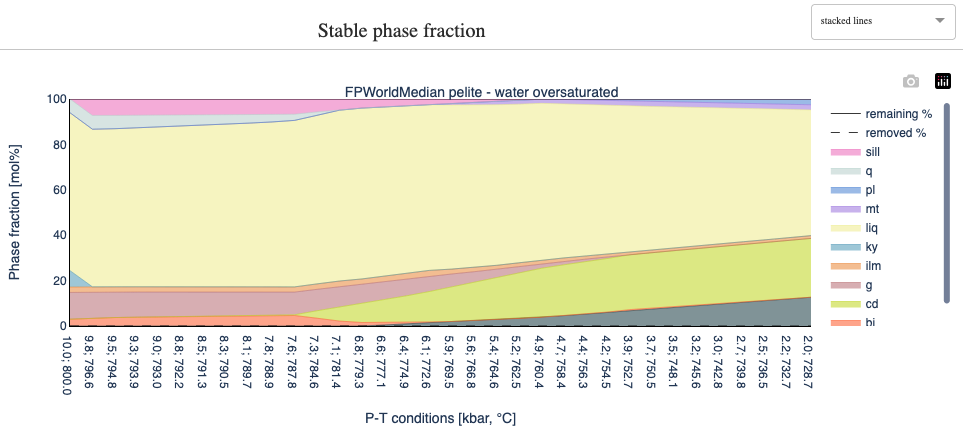
Note
Here we use a bisection method to ensure constant entropy within a temperature tolerance
In the top-right panel (
Path preview) you can retrieve information about the entropy value inJ/Kand the isentropic pressure-temperature path.
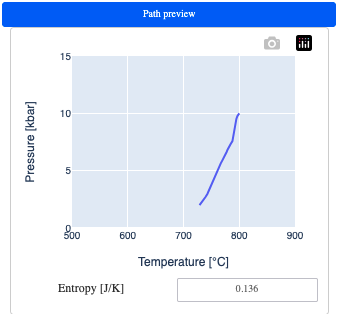
E.7. isentropic fractional crystallization
Building upon previous example, you can use the fractional crystallization mode along with the isentropic option:
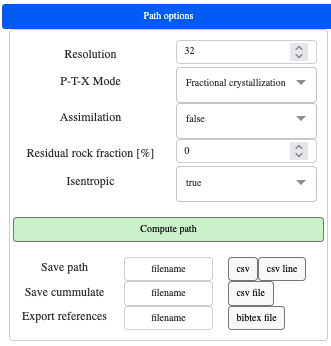
Computing the path will generate two diagrams: the stable phase fractions and fractionated phases.
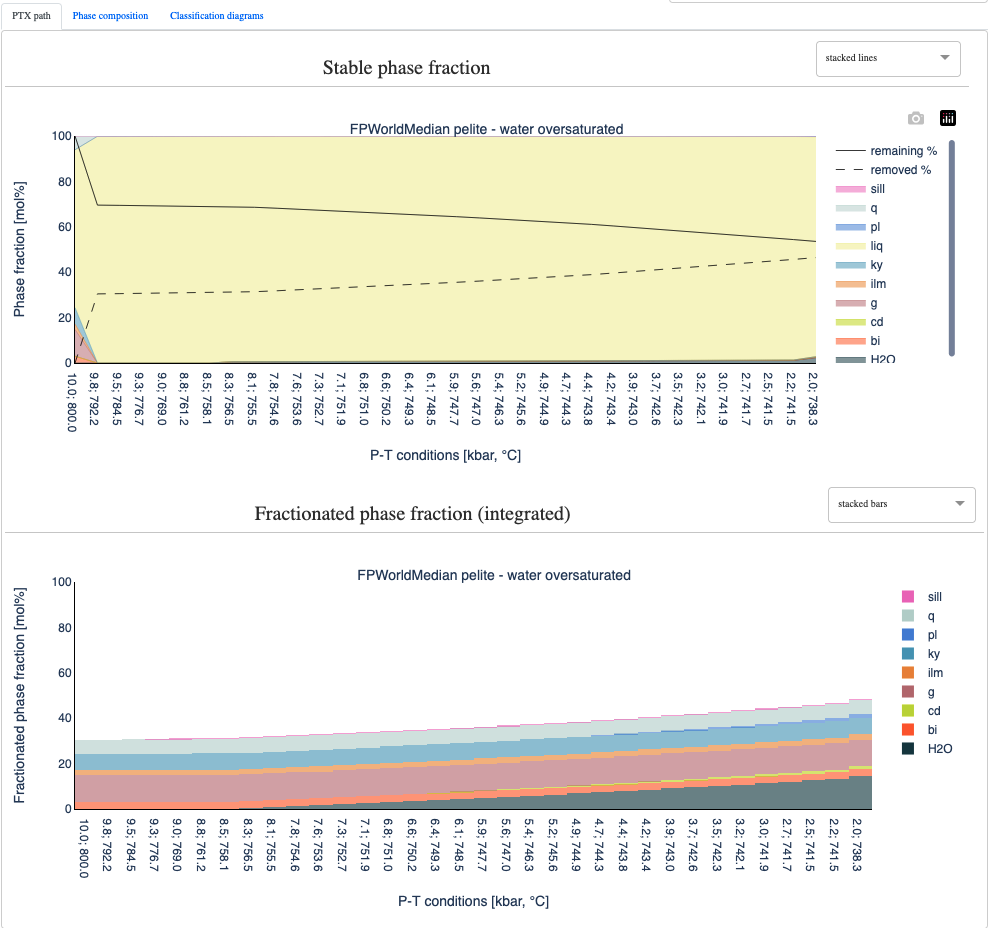
E.8. isentropic fractional crystallization with assimilation
One can also compute isentropic crystallization paths with assimilation of a secondary bulk-rock composition (host-rock, second magma etc.)
First activate the Assimilation option. Then, in the Path definition panel, you can see that next to pressure a new column appears which allows you to add fraction of the second bulk-rock composition in mol%. Modify the entry for the second point to 50%:
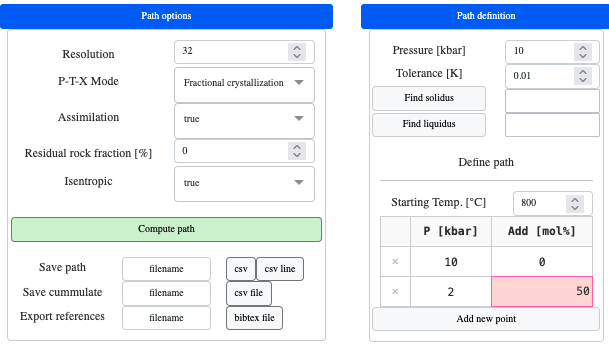
Note
If you put a non zero value for the first row of the
Add [mol%]column this will change the starting bulk-rock composition accordinglyWhen changing any other rows, the
Add [mol%]will be added progressively from the previous point
You can now change the second bulk-rock compositon available in the left Bulk-rock composition panel. For instance:
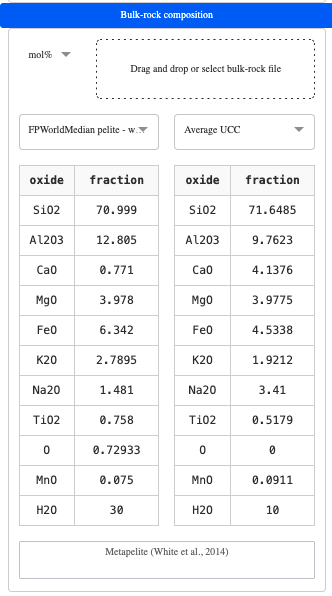
Compute the path:
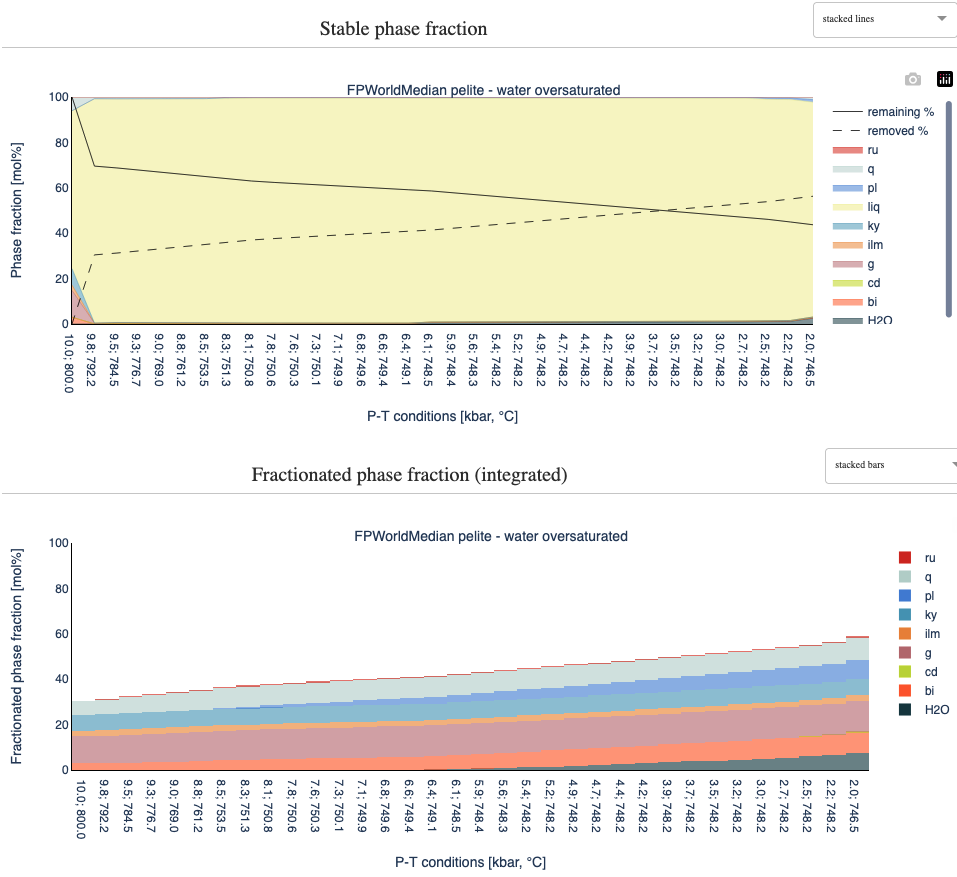
Modify colormap (MAGEMinApp v1.2.1)
Since version 1.2.0 it is possible to adjust the colormap of the area plots. In the Display options panel on the right, click on Modify phase colors:
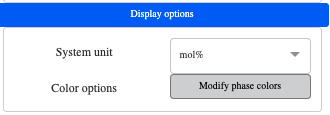
This unfold a window a the left of your screen where the colors of all stable phases are displayed:
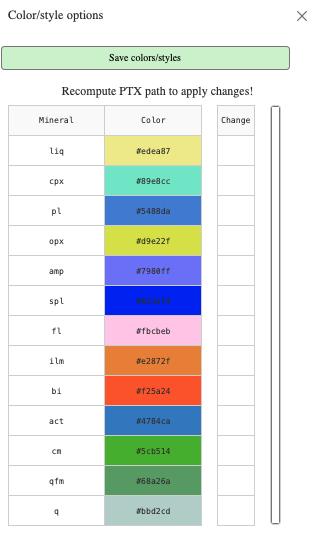
To modify a color, click the corresponding cell in the Change column, then change the thin colored bar on the right. This option the color picker:
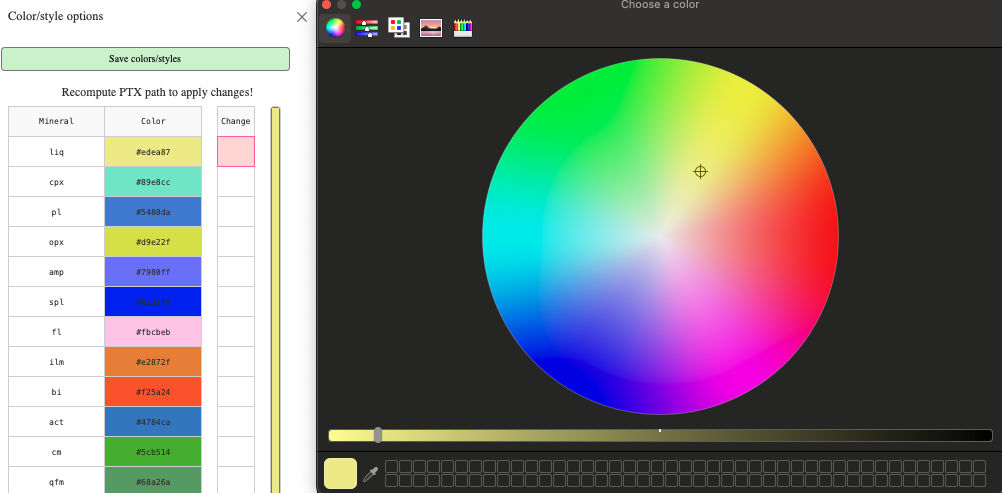
Note
Only the phases stable in your calculation can be modified
Once your happy with the updated colors, to apply the changes, you need to redo the PTX path calculation
You can save your changes by clicking on the green button
Save colors/styles. The changes are saved even when restarting the App.